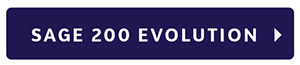Getting ready for Year End can be a daunting task, so we have compiled some checklists to help guide you through your Sage Pastel Partner Year End process.
Should you require an MRBM Consultation before Year End, please get in touch as soon as possible to make a booking.
A. PRE-YEAR END CHECKLIST
To ensure that your Year End operation is successful, you are required to first perform the following checks:
✓ 13th Period Setup:
A financial year consist of 12 periods. Sage Pastel Accounting allows for 13 periods in a financial year. The 13th period is used to extend your financial year with one period to complete the preparation for Year End.
__________
✓ Inventory Stock Take:
If you use inventory, it is important to do a stock take before proceeding with the Year End.
__________
✓ Foreign Currency Revaluation:
The Foreign Currency Revaluation needs to be run before processing the Year – End you will not be able to run the revaluation after the Year End.
__________
✓ Open Batch:
Prior to processing your Year End, you will need to update all open batches. This includes Sage Pastel POS Cash on Delivery (COD) and Sage Pastel POS On Hold documents.
__________
✓ Retained Income Account:
The Retained Income account is a Balance Sheet account that needs to exist in Sage Pastel Partner/ Xpress for the Year – End to be processed
__________
✓ Bank Reconciliation:
Prior to processing your Year End, you will need to make sure that all bank transactions for this year have been reconciled.
__________
✓ Data Integrity:
The Data Integrity is run before the Year End to ensure there is no data corruption.
______________________________
B. YEAR END PROCESS
The following Year End process should be conducted on the server. This is to avoid the system crashing if attempting to work on multiple companies at the same time from different workstations.
Note: Make sure that all your batches are updated. When you view the open batches, ticks should only be under quotes sales orders and purchase orders. You cannot clear history with any open batches.

Backup the Company.
Do this manually to a safe place before you start.

Create a New Company.
Navigate to File New, copy another company, put your cursor on the current company and then tick on the New tab. Make sure that you are creating the New Company in the same drive as the Current Company, in the new company name space put the new company name. If you are currently using LEOG2018, you will create LEOG2019 for the new company of if you are using a fix name like LEOG create last year as LEOG2018, click CREATE.
When you copy, if Pastel displays the explorer instead of the navigator, then tick on the icon four from the very right at the top, and choose navigator rather than explorer. Please note that in some cases, where the dataset is very large, you may get an error 6, overflow.This overflow just means there is too much.If that happens, copy the whole directory, through the windows explorer, and then rename the copy.

Using 13 Periods.
If 13 periods is selected, make sure “use last period as first period” is ticked. If 12 periods is selected, make sure this is unticked.

Run a Data Integrity.
If errors pop up, the data should be data-fixed before continuing any further.

Run the Year End Wizard.
If there are no data errors, run the Year End Wizard and follow the steps. Choose the option to not create new company as you have done this above.

Backup Again.
After Year End, close pastel and reopen then perform another backup.
 In the New Company:
In the New Company:
- Go to change delete history/clear files
- Clear history
- Open item history for 3 years ago
- Delete invoice history
- Delete serial number history (if you are using serial numbers)
- Clear open item history – customers and suppliers
- Delete 3+ years transactions (only available from version 12+)
- And project tracker if you are using that
- All Gl Accounts from 0001 to 9999
- All suppliers Blank to ZZZZZZZZZ
- All customers Blank to ZZZZZZZZZ
- Confirm what you are going to do
 Backup and Rebuild.
Backup and Rebuild.We recommend that you conduct another backup and rebuild acchistl.dat, acchisth.dat, accoi.dat, acctrn.dat. This will take some time to complete if you have not done it for a long time.
 Check Periods, Data Integrity.
Check Periods, Data Integrity.Once the above is complete, go into setup periods and make sure the new periods are correct. Conduct another data integrity. We usually also take away the 13thperiod so that users do not accidentally process into period 13.
 Entering the New Year.
Entering the New Year.Make certain that you process into PERIOD ONE of the new year.
 Backup, Again.
Backup, Again.Take a backup of this before you start.